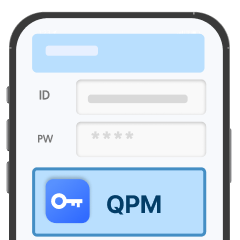01
QPM Installation
Install the QPM application on your smartphone
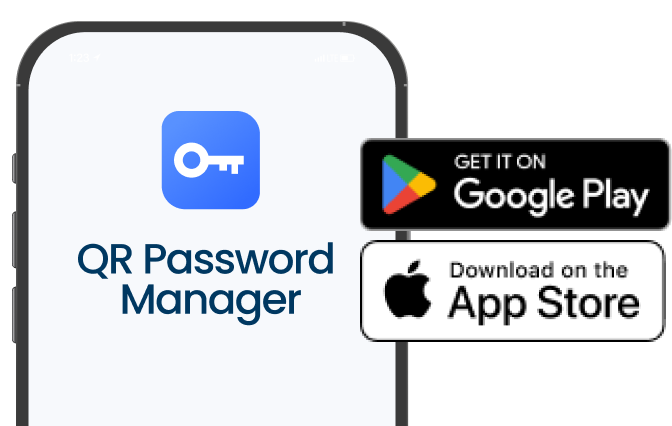
Install the QPM extension on your PC browser
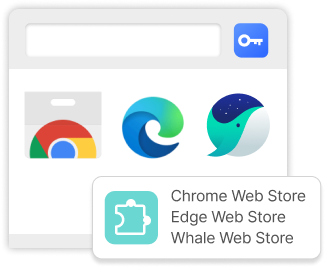
02
ID and password registration in the QPM app
Register IDs and passwords for each service
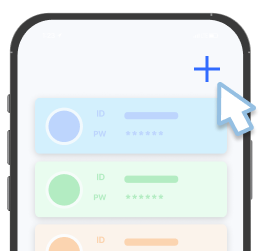
Set up 2FA OTP
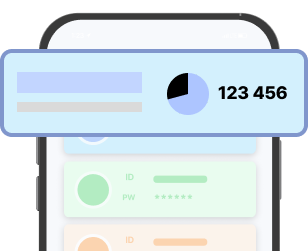
03
How to use the QPM app on your PC
Generate a QR code in the website login window
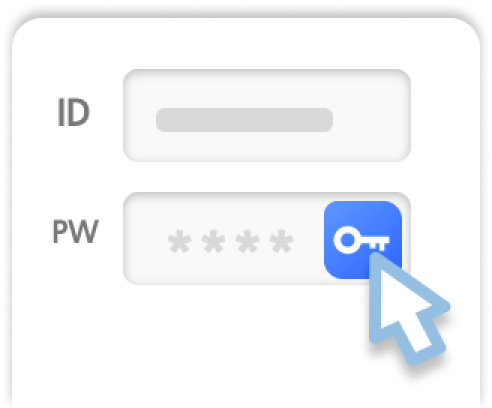
Scan the QR code with the QPM app to approve
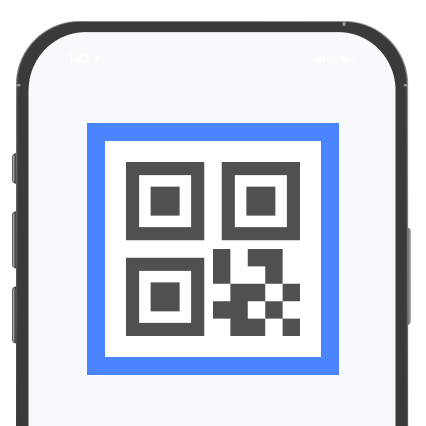
04
How to use the QPM app on your smartphone
Change the autofill option in your smartphone settings
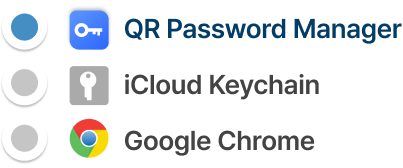
Use QPM autofill in the mobile app